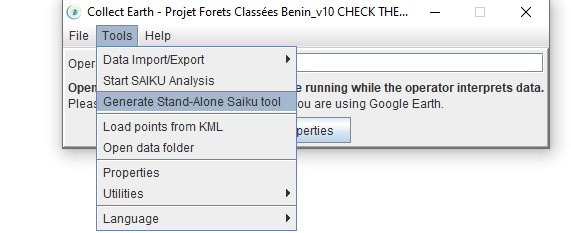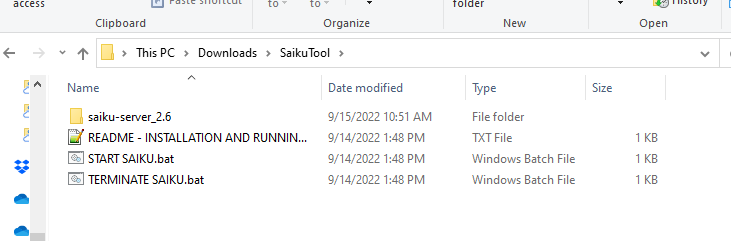|
Is there a way to create a standalone Saiku tool without going through CE? I would like to run Saiku using a DB from CEO. I created a Collect Survey, adjusted and imported the DB into CE. But instead of running CE everytime and then start Saiku I would like to have a Saiku tool directly to run my DB. Many thanks, Chiara |
|
As of version 1.14.17 ( from 16/9/22 ) there is an option in the Collect Earth tools menu to generate a Saiku Stand-alone tool for Windows computers (the option is disabled to Linux/iOS users). This option will generate a ZIP file that contains all the necessary files (the Saiku tool + the data in the survey currently opened) so that you could send it to anyone (as long as they have a Windows machine) and they will be able to run Saiku Queries in your data without the need to install Collect Earth and import the data. The steps are quite simple.
That is it, with this tool it will be much easier to share your data and even to keep a copy of the data collected that can be easily analyzed (of course you can also export the data as a CSV for analysis with Excel)
This is how the folder contained on the ZIP file looks when decompressed. |
|
For a while now we have been distributing Collect Earth data using a stand-alone tool (ATTENTION : This tool works only in Windows ) The advantage of this method is that it does not require the person that receives this tool (it is zipped folder that can be uncompressed in the computer) to install Collect Earth, Import the data and execute the Saiku analysis. This way the user receiving the stand-alone tool requires less steps to start analyzing the collected data. In order to generate your own stand-alone tool with your own data, first you must download the original tool that we have (where there is test data from EUROSTAT on Land Use in Europe called LUCAS 2018 MORE INFO ) from THIS GOOGLE DRIVE LINK. Once you have downloaded this file, unzip it in your computer and you will get something like this: If you double-click on the file called START SAIKU.bat you will see the black window of the Saiku serve starting and a new browser window popping up to this address http://127.0.0.1:8282/ where the Saiku server is running. You can now use Saiku with all of the fields of the LUCAS 2018 survey and the complete database. In order to have your own data instead, follow this steps :
You have now a stand-alone tool. You could just ZIP the whole folder and send it to your colleagues or upload it to a server for sharing!! Hope this instructions were easy to understand. We will try to have this possibility of generating Stand Alone tools directly from Collect Earth in coming versions. FOR MORE INFO ON THE LUCAS 2018 DATASET:
|